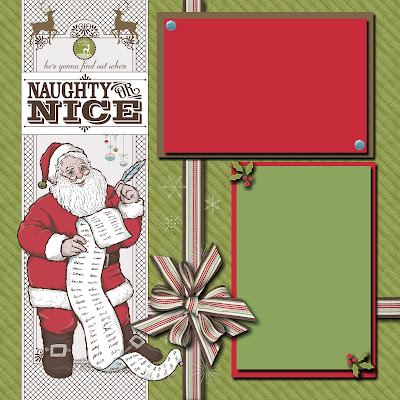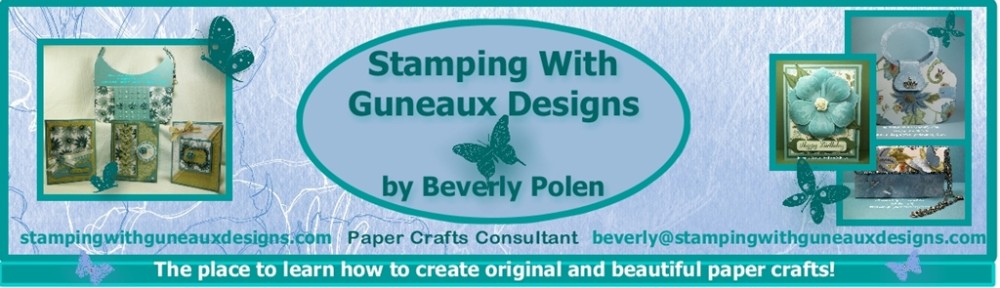My Digital Studio is an intutive digital design software featuring Stampin’ Up!’s exclusive artwork, colors, and templates for creating multiple digital items. If you are a beginner with My Digital Studio, this site provides you with great videos for training beginners. My share with you today is a My Digital Studio Scrapbook Page and it is one for featuring your summer memories.

MY DIGITAL STUDIO SCRAPBOOK PAGE INSTRUCTIONS:
1. Within My Digital Studio, select Photobooks and Individual Pages, 12” x 12” Square and Create Your Own. Name your new project.
2. Under the Design Center, select Background Papers, Card Stock, Daffodil Delight, and OK.
3. Select Background Paper, Designer Series Paper (DSP), Summer Smooches, Summer Smooches – 9, Add as a Layer, and OK.
4. Double click on the small square of the DSP that appears. Place cursor over the double arrows (<->) and resize to 11-3/4” x 11-3/4”.
5. Move the DSP to the center of the Daffodil Delight background paper.
6. Select Punches, Add Punch, Basics (category), Scallop Circle Punch, Apply, and Close. Double click the Scallop Circle and resize it to 10” (W) and 10.24” (H).
8. With the Scallop Circle highlighted, select Paper Fill (under Punches), Designer Kits, Summer Smooches, Summer Smooches – 2, and OK.
9. Click on Mat (under Punches), Size – 4, Color – Change, Island Indigo, OK, and OK.
10. Move the Scallop Circle to the bottom right with part of it outside of the design area.
11. Select Punches, Add Punch, Basics, Scallop Circle Punch, Apply, and Close.
12. Double click on the Scallop Circle and resize it to 7.54” (W) and 7.72” (H). With it highlighted, select Color Fill, Real Red, and OK.
13. Click on Mat, Size – 2, Color – Change, Tempting Turquoise, OK, and OK.
14. Move the Scallop Circle to the bottom right with part of it outside of the design area.
15. Select Punches, Add Punch, Basics, 1.25” Square Punch, Apply, and Close. Double click and resize it to 5.64” (W) and 4.84” (H). Click on Color Fill, Real Red, and OK.
16. Right click the Square Punch and select Send Backward until it is behind the large Scallop Circle.
17. Select Punches, Add Punch, Basics, 1.25” Square Punch, Apply, and Close. Double click on the Square Punch and resize it to 3.9” (W) and 4.14” (H). Click on Color Fill, Tempting Turquoise, and OK.
18. Center the Tempting Turquoise Square Punch over the Real Read Square Punch. Right click on the Tempting Turquoise Square Punch and select Send Backward until it is behind the large Scallop Circle.
19. Select Punches, Add Punch, Borders, Scallop Edge Punch, Apply, and Close. Color Fill it Tempting Turquoise.
20. With the Scallop Edge Punch highlighted and under Rotate, move the slide to -180. Move the punch on top of the Real Red Square (see picture). Right click it and select Send Backward until it is behind the large Scallop Circle.
21. Select Punches, Add Punch, Borders, Scallop Edge Punch, Apply, and Close. Color Fill it Tempting Turquoise. Move it to the bottom of the Real Red Square, right click it, and select Send Backward until it is behind the large Scallop Circle.
22. Select Stamps, Add Stamp, King of the Grill, King of the Grill – hot grill. Select Change Color and Real Red. Move the stamp over the Tempting Turquoise Square.
23. Select Embellishments, Add Embellishment, Summer Smooches – fabric brads, Summer Smooches – fabric brad – 2, Apply, and Close. Double click the brad and resize it to 1” (W) and 1” (H).
24. Right click the brad and select Copy and Paste. Repeat and move the three brads to the corners of the page.
25. Select Add Stamp and Broadsheet Alphabet. Select the letters to spell “SUMMER” and rotate the letters according to the picture.
25. Cut photo into a circle and add on top the Real Red scallop.
 God’s Blessings!
God’s Blessings!
Stamping With Guneaux Designs
Beverly Polen
Enjoy creating your My Digital Studio Scrapbook Page!